In our last blog, we have created our first Instant Clone desktop pool. We named the pool Instant-Pool-1, we have created one desktop for testing and assigned the same to vdiuser1.
In this blog, let us have a look at how we connect to desktops using HTML method as well as using Horizon Clinet.
- To access using HTML, choose a broswer that support Horizon connection and it is safe to use either Google chrome or mozilla firefox. i have chosen to connect using chrome.
- Once you open broswer, input connection server URL which will give you access to desktop login as shown below
- The address marked in yellow under the URL section is our connection server URL, in the body as marked in yellow, click on HTML access and continue as below
- You will be prompted to enter user name and password
- Enter domain name \ username and password to login
- If you are authenticated successfully , you should be able to see the pools you are entitled too
- Once you click on it, you should be able to login to the desktop to which you are entitled and should be able to see the software's that are installed for end users access.
- Once you are done, sign out from the desktop and log out of the console as shown in below images
- It is very important to follow above process in logging in and logging out as it will ensure smooth on-boarding process.
Now let us have a look at how we access the same desktop using horizon Client
- To start with the process we need to install Horizon client software as below.
- Once the software is installed successfully , you should be able to see client software on your desktop
- Open the software and you will see an pop up to input the connection server FQDN or IP, it is always recommended to go with fqdn.
- Input your username and password
- You will be able to see the pool you are authenticated to and once you click it will load the desktop as we have seen with HTML process.
- Once you are with accessing the desktop, click on disconnect and logoff as shown below
So, above shown are both the ways on how you login and logoff from the desktops which are assigned to you. It is really important to properly login and logoff as it would save time for IT admins to save time rather that forcefully logging of the user, also logging out in a proper way will help the desktops to be available for the next user.








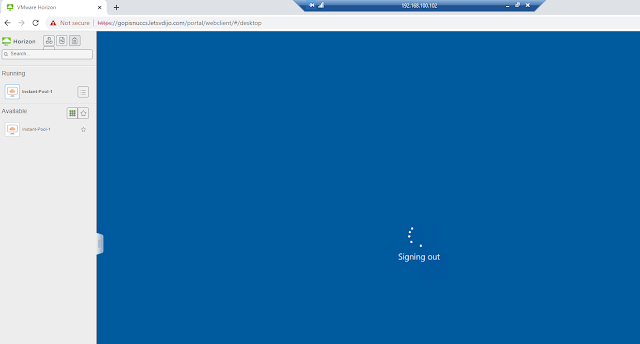


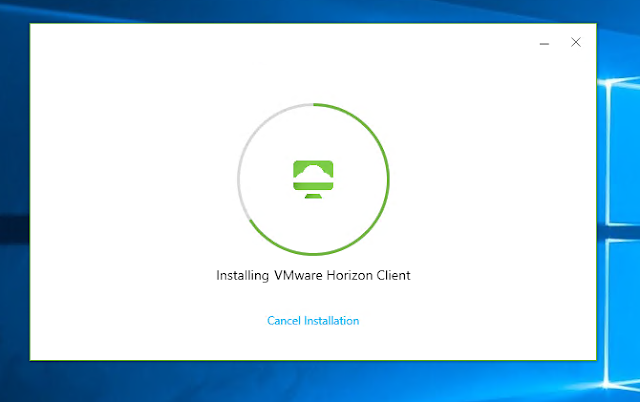













0 Comments