Let us start in our own way of understanding VMware App Volumes with an example, any VDI project starts with the below collecting the data on how many departments would be using VDI if implemented, what is the current utilization of native desktops which the end users are using as of now, OS of the desktops different department would be using, applications they would be using and the life cycle of application i.e how frequently the applications are going to be updated.
Lets say we have collected all the requirements and made the Master
images ready and deployed VDI Desktops with the above requirements of 100
desktops per pool.Lets take below scenarios after you finish the project and
ready for a sign off :
1. Suddenly an developer remembers that he forgot to install a very
important software that is required for his development.
2. Suddenly another department personnel comes running complaining he
installed a wrong version of software that is required.
3. Another personnel comes saying his software needs to be upgraded
at-least twice a week
In all the above very few of many cases, the only process we have is
installing/upgrading the required software's and recomposing the desktops
and think about doing them when during production hours.
This is when App Volumes exactly comes to the rescue
What is App Volumes?
VMware App Volumes is a real-time application delivery system that enterprises use to dynamically deliver and manage applications and their lifecycle. Applications are bundled in AppStacks and are delivered by attaching a standard VMDK or VHD file to a virtual machine.
Administrators can centrally manage the applications with the App Volumes Manager, a Web-based interface that is integrated with Active Directory (AD) and vSphere. Administrators can assign, update, or remove applications at the next user login or in real time and there is no need to modify the desktops or individual applications. Writable Volumes allow users to access their application data across sessions and devices.
Applications delivered using App Volumes look and feel natively installed and you can update or replace the applications in real time.
With App Volumes, applications become VM-independent objects that can be moved easily across data centers or to the cloud and shared with thousands of virtual machines. In a virtual desktop environment, App Volumes provides many benefits.
Architecture
Overview
The App Volumes Agent is installed in the guest operating
system of nonpersistent VMs. The agent communicates with the App Volumes
Manager instances to determine package and Writable Volumes entitlements.
Packages and Writable Volumes virtual disks are attached to the guest operating
system in the VM, making applications and personalized settings available to
end users.
|
Component |
Description |
|
App Volumes
Manager |
·
Console for management of App Volumes, including
configuration, creation of applications and packages, and assignment of
packages and Writable Volumes ·
Broker for App Volumes Agent for the assignment
of packages and Writable Volumes |
|
App Volumes Agent |
·
Runs on virtual desktops or RDSH servers ·
File system and registry abstraction layer
running on the target system ·
Virtualizes file system writes as appropriate
(when used with an optional Writable Volume) |
|
Application |
·
Logical component containing one or more packages ·
Used to assign AD entities to packages ·
Supports marker and package assignment types |
|
Package |
·
Read-only volume containing applications ·
Virtual disk file that attaches to deliver apps
to VDI or RDSH ·
One or more packages may be assigned per user or
machine |
|
Program |
·
Represents a piece of software captured in a
package ·
One or more programs may be captured in a package |
|
Marker |
·
Attribute of an application used to designate the
current package ·
Simplifies application lifecycle management tasks |
|
Writable volume |
·
Read-write volume that persists changes written
in the session, including user-installed applications and user profile ·
One Writable Volume per user ·
Only available with user or group assignments ·
User Writable Volumes are not applicable to RDSH |
|
Database |
·
Microsoft SQL database that contains
configuration information for applications, packages, Writable
Volumes, and user entitlements ·
Should be highly available |
|
Active Directory |
·
Environment used to assign and entitle users to
packages and Writable Volumes |
|
VMware vCenter |
·
App Volumes uses vCenter Server to connect to
resources within the VMware vSphere® environment ·
Manages vSphere hosts for attaching and detaching
packages and Writable Volumes to target VMs |
|
Packaging VMs |
·
Clean Windows VM with App Volumes Agent ·
Used to capture software programs to packages for
distribution |
|
Storage group |
·
Group of datastores used to replicate packages
and distribute Writable Volumes |
AppStacks
Applications can be assigned,
updated, and removed by administrator to specific users and delivered at
the next user login without modifying desktops or
disrupt users.
Despite the documentation states that you can configure up to 10 AppStacks per user/machine, it is recommended to keep less than 5 to keep the login time acceptable.
What Applications Can Be Put in App Stacks?
Most Windows applications can be packaged using App Volumes. There are a few
limitations, though, on how some applications can be deployed or assigned. Any
applications requiring services that run at startup, such as antivirus software
or system-level drivers, need to be assigned to the computer. These
applications won't work properly if attached during user login.
Some applications may also require
special steps to be taken during installation to work properly. Microsoft
Office is one example, due to how licensing is handled. Office 365 Pro Plus,
for instance, needs to be installed in Shared Activation mode in non-persistent
environments, so users don't use up the five activations they're allowed. Other
applications may require conflicting prerequisites such as different versions
of Java. Because App Volumes doesn't have a method for dealing with conflicts,
you may need to use ThinApp or some other application isolation technology to
ensure that each App Stack has everything it needs.
It's important to test your App
Stacks before deploying them to ensure the applications are working as
intended. If you plan on deploying multiple App Stacks together, it's important
to test all of the App Stacks together to ensure there are no conflicts between
the App Stacks.
| App Volumes Manager |
|
| App Volumes Agent (client OS) |
|
| Hypervisor (if using VMDK) |
|
| File share (if using VHD) | SMB version 3 |
| Directory | Microsoft Active Directory domain, 2003 functional level or later. Read-only account access. |


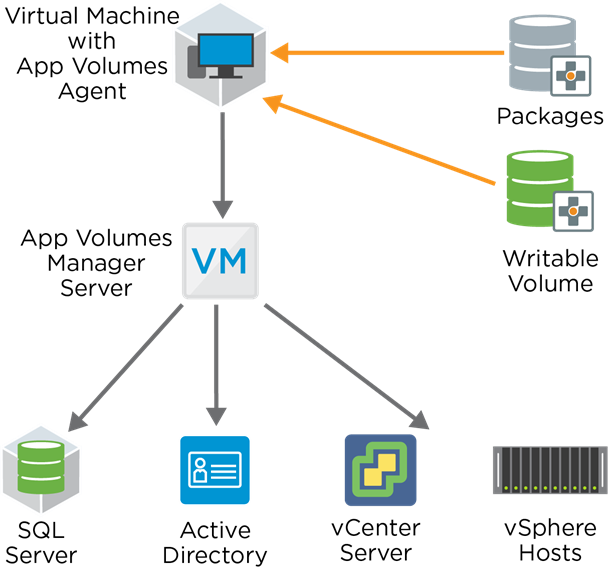


0 Comments